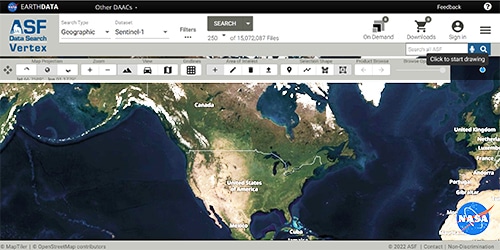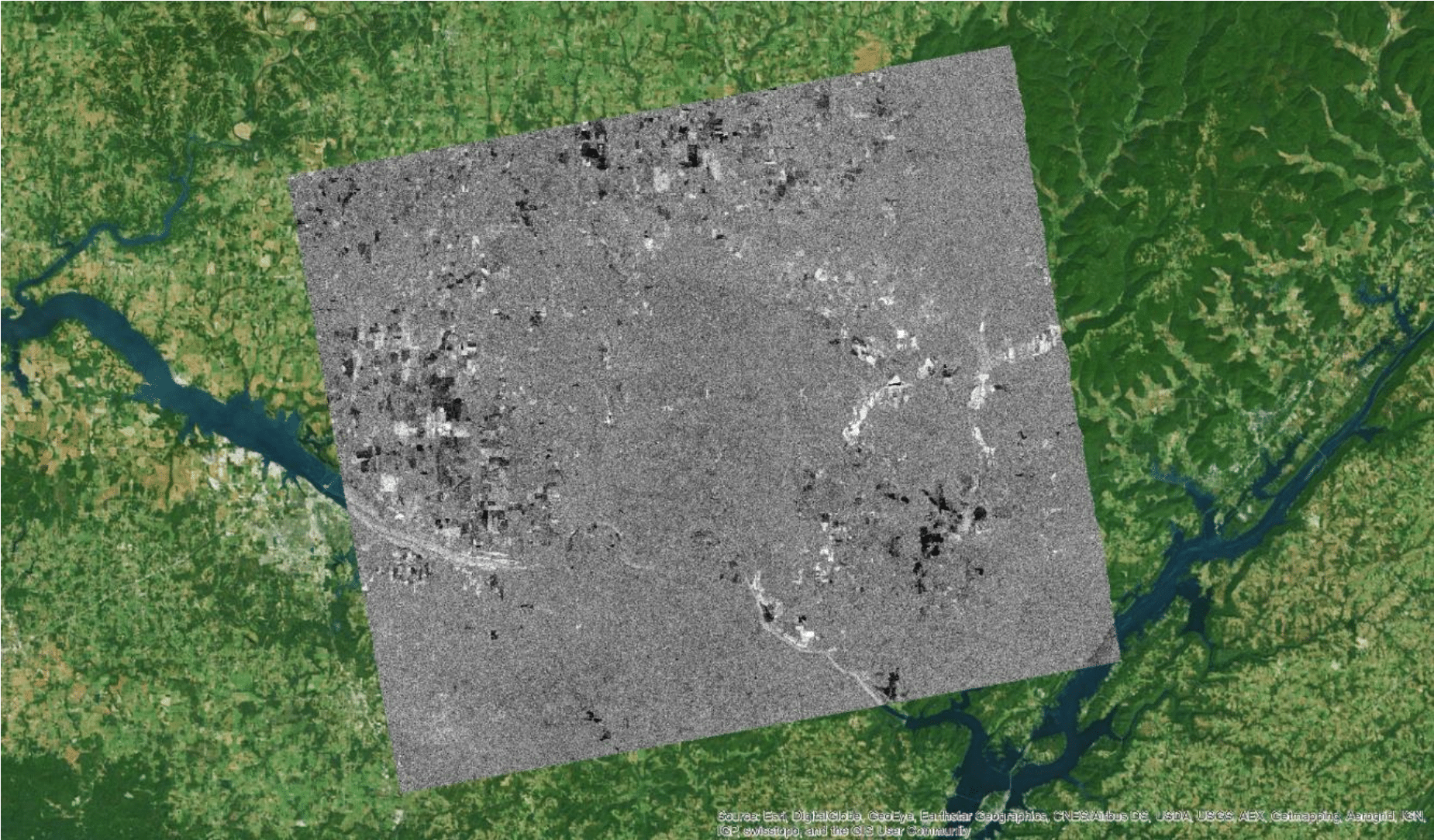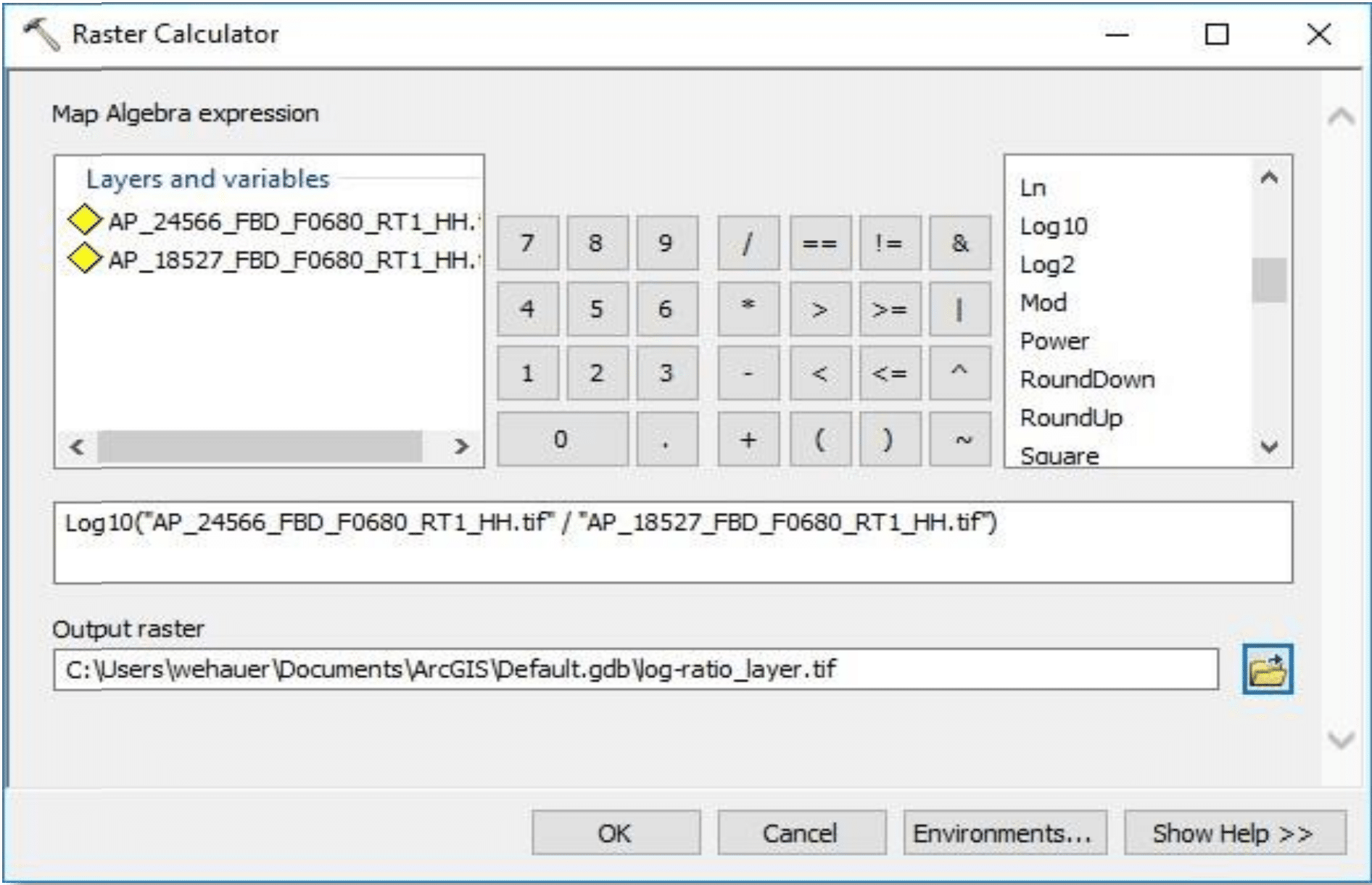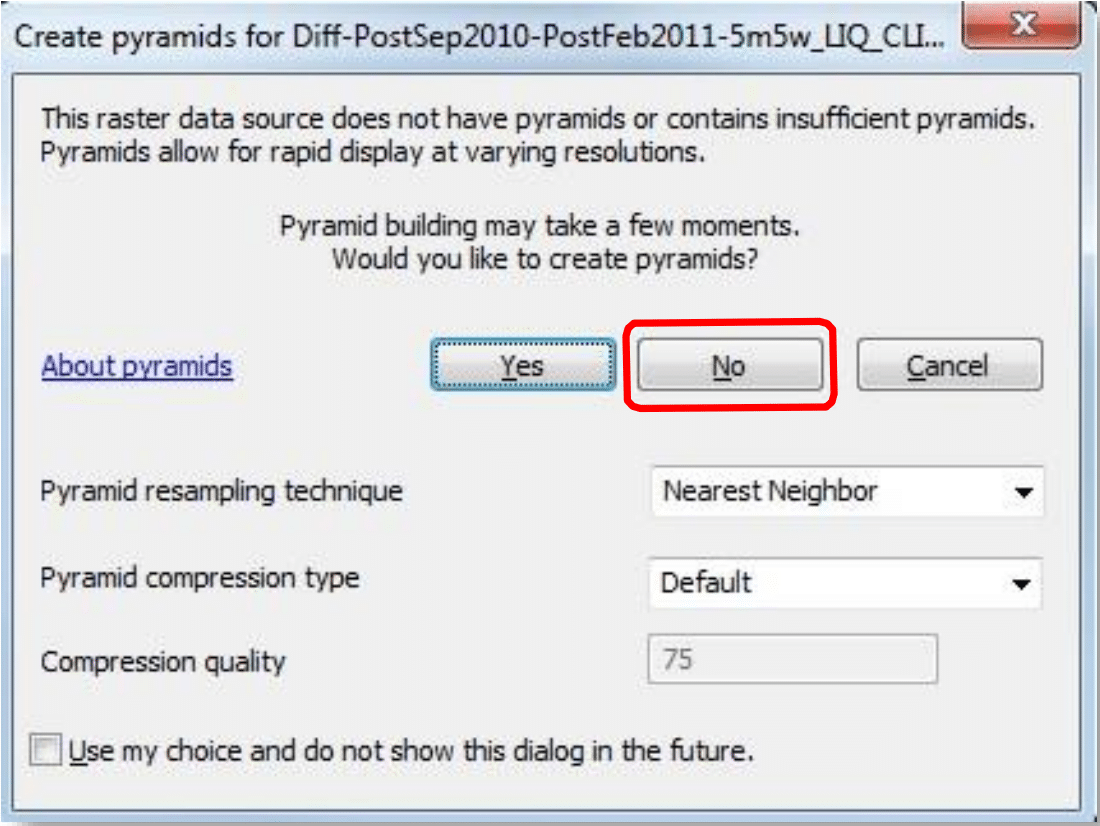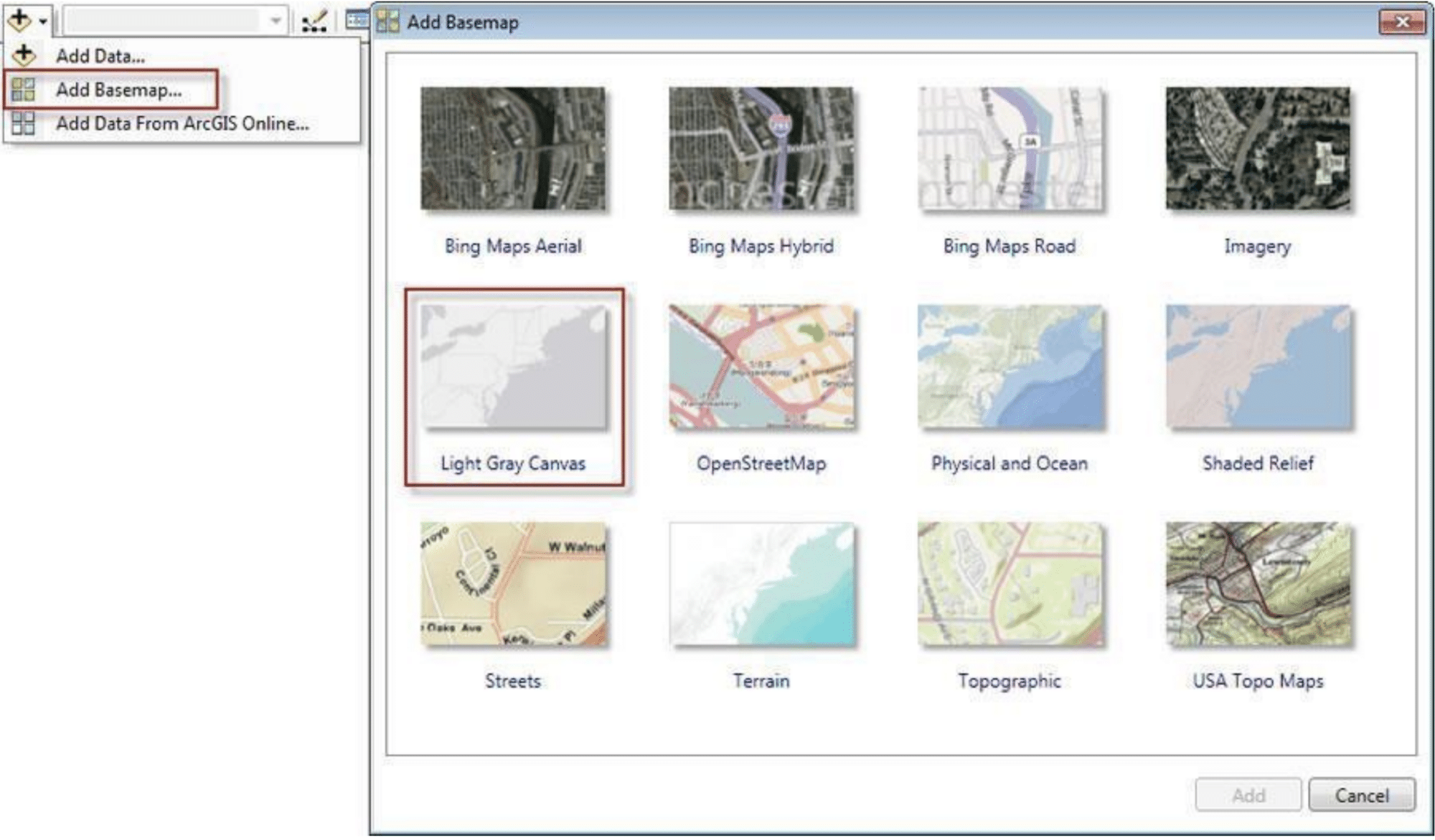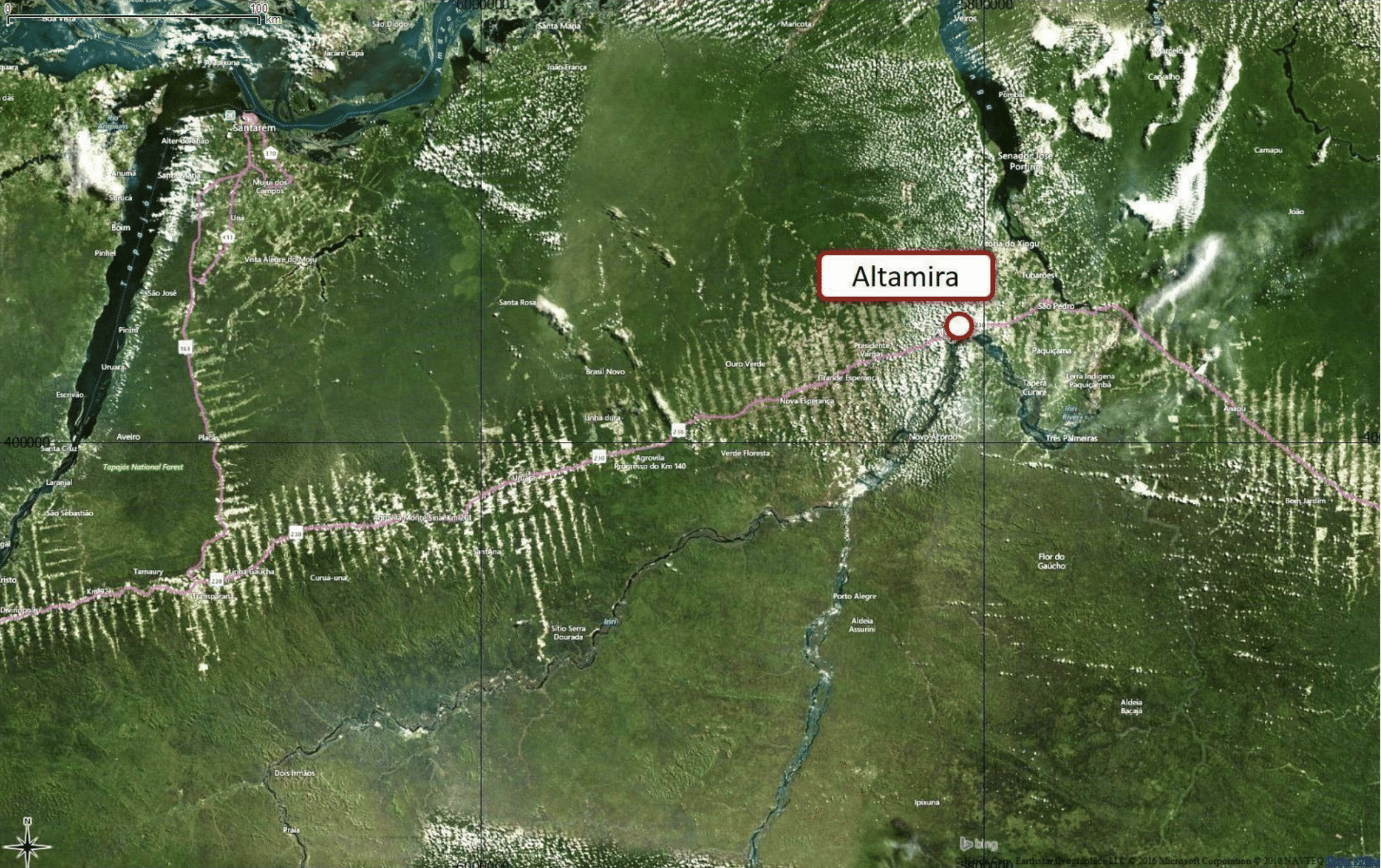Log-ratio image with the ArcMap Imagery basemap Credit: ASF DAAC 2017; Includes Material © JAXA/METI 2009, 2010
Adapted from coursework developed by Franz J Meyer, Ph.D., Alaska Satellite Facility
● Easier (Windows)
Background
Due to their 24/7 observation capabilities, SAR data are relevant for a broad range of applications in environmental monitoring and emergency response. However, identifying changes in images with complex content is difficult, as the image content often masks the signatures of change. A simple and highly effective change detection approach is the so-called log-ratio scaling method. It is based on a differential analysis of repeated images and has shown to be effective in background suppression and change features enhancement.
Prerequisites
Materials List:
- Windows PC
- Two RTC images
Options to obtain images:
- Download and unzip samples images Image 1 and Image 2
- Download and unzip RTC ALOS PALSAR images using Vertex
- Process RTC images using Sentinel data
- ArcMap (ArcMap 10.4 was used in the recipe)
Note: To identify RTC images suitable for change detection, ensure images are from the same season. This is important for change detection operations as it avoids seasonal changes and focuses on true environmental changes in a change detection analysis.
Steps
Load Data
- Open ArcMap
- Ensure that the Spatial Analyst Extension is enabled by navigating to Customize > Extensions and select Spatial Analyst
- Import the two RTC images into the Data Frame using Add Data function
- In the top menu, navigate to File > Add Data and click on Add Data
- Select the HH polarization
Note: Do not create Pyramids when prompted.
Calculate the Log-Ratio Image
- Open the Catalog Search
- Type “Raster Calculator” in the search box and click on the Raster Calculator link in the results.
Note: If the Search window is not visible, go to Windows > Search or Ctrl + F
- Calculate the log-ratio image in the Raster Calculator using the following expression, double-click on the filename to add this expression:
Log10(“newer image”/”older image”)
Note: The newer image has the larger orbit number; e.g., 24566 is newer than 18527.
- Select the output directory of your choosing
Note: If saving to a folder, an extension is required (e.g., log-ratio_layer.tif)
- Click OK to calculate the log-ratio image
Example Image
The resulting log-ratio image over Huntsville, Alabama, was created from a pair of images acquired on 7/17/2009 and 9/04/2010, approximately one year apart. As the data are seasonally coordinated, differences between the images should largely be due to environmental changes between the image acquisition times, such as urban development, changes in river flow, or differences in agricultural activity.
It can be seen that most of the original image content (city of Huntsville, hills and vegetation structures near town, etc.) was effectively suppressed from the image. In the log-ratio image, unchanged features have intermediate gray tones (gray value around zero) while change features are either bright white or dark black. Black features indicate areas where radar brightness decreased while in white areas, the brightness has increased.
Other Applications
Illegal Logging/Deforestation
Background
The region near Altamira, Brazil, is one of the most active logging regions of the Amazon rainforest. While some of the logging activities in this area are legitimate, illegal logging operations have flourished over the last decade. Existing logging roads can be clearly identified in optical satellite images, such as those used by Bing Maps©. However, frequent rain and cloud cover make change detection based on optical remote sensing data impractical.
Steps
Select and download High-Res Terrain-Corrected ALOS PALSAR repeated images over the logging areas near the Brazilian city of Altamira. Target similar seasons. Due to the evergreen vegetation in this tropical area, there is no preference for which season you choose. Use the Log-Ratio Scaling method as outlined in this recipe’s Steps section.
Note: To use Sentinel-1 data, please use high-res GRD data. You must first extract, project and scale by byte before the data can be used in the GIS environment.